
Episode 594
June 20, 2020
“Well, Jane, it just goes to show you, it’s always something — if it ain’t one thing, it’s another.”
— Roseanne Roseannadanna (Gilda Radner)
When your computer slows down it is very frustrating.
All you know is that everything you do takes a long time.
Every command results in a spinning beach ball.
Was your computer hacked?
Is your Internet connection slow?
Is something broken or failing?
Ask yourself, “when does the slowness occur?”
Is your computer slow when you are in an Internet connected application?
Email, browsers like Safari, text apps, online databases like iCloud address, calendar and notes, online storage like Dropbox are all Internet connected. Slowness in these apps can mean that your router, modem or Internet connection are malfunctioning.
Is your computer slow when in the Finder doing normal Finder operations? These operations can include opening a Finder window, doing a search, launching an application. This kind of slowness can point to a system problem.
Is your computer slow only when you are in a particular application? The slow application or the document you have open might be corrupted. You may have to delete the application and reinstall it. The document might have to be rebuilt.
Does slowness occur when in one user account, but not in another? This could be due to a problem with the slow user account and not systematic.
Classic troubleshooting can answer these questions.
Split half evaluation can help.
ASSURE THAT YOUR BACKUP IS UP TO DATE before you proceed!
To determine if the problem is in the User account or Systematic, begin by creating a new test administration account on your computer. (The process of doing so is beyond the scope of this bLog entry).
Log into the new test account and see if the slowness persists. If it does not, then the problem is with your user account. You must now log back into your user account and begin trouble shooting it. This may ultimately lead to creating a new account and migrating your data to it (also beyond this bLog entry’s scope).
If the problem does occur in the test user account, the problem is with the system.
Log back into your user account and review the places that slowness occurs.
If it is slow only when in Internet connected applications, troubleshoot your local area network (LAN). This includes your modem, router and WiFi. Does the slowness occur on other computers? If so, do an Internet speed test. A good one is found by searching for “speed test” in Google. Your Internet download speed should be between 20 and 100 Mbps (Megabits per second). Your upload speed might be slower.
No matter what the speed the test shows, power cycle your LAN. This will assure that the modem has its best connection to your Internet Service Provider.
A power cycle begins by shutting down the power from the modem, router and WiFi radio. Remove the power cables from their outlets. Do not remove data cables. Shut all computers off. Wait about 30 seconds. Take three deep breaths while you wait. IT HELPS.
Now replug the power cables in this order: First the modem (wait for the Internet connect light to come on solid), then the router, then the WiFi radio (if separate from the router) and finally turn on the computers.
Do another speed test. If speeds are too slow then you can focus on your WiFi, router, modem or Internet Service Provider. If the Internet speed is fast enough, check for slowness in your Internet connected apps. Problem solved? GREAT.
If slowness persists or if the slowness occurs in the Finder or other non-Internet applications you may need to get more invasive. Do whatever software updates are available and appropriate for your computer.
DO NOT DO MAJOR UPGRADES UNLESS YOU KNOW THAT YOUR COMPUTER AND ITS APPS CAN HANDLE THEM.
Sometimes downloading and installing the Apple combo updater for your current system can solve systematic problems.
Your hard drive might be failing. Be absolutely certain that you know what you are doing if you decide to erase and restore your hard drive. If the problem is a failing hard drive, erase and restore might leave you with an inoperable machine with no data.
ASSURE THAT YOUR BACKUP IS UP TO DATE!
It is prudent to take the computer to a shop if the problem is systematic. A good shop can diagnose your hard drive and replace it without erasing data from the old malfunctioning drive.
This way you have the data on your old drive and the data on your backup in case you ultimately need to buy a new computer.
Do not assume that a particular thing is wrong with your computer. Things might not be as they seem. Determine exactly what the problem is or seek help from a consultant before attempting any repair.
“Well it just goes to show you, it’s always something, you either got a toenail in your hamburger or toilet paper clinging to your shoe.”
— Roseanne Roseannadanna


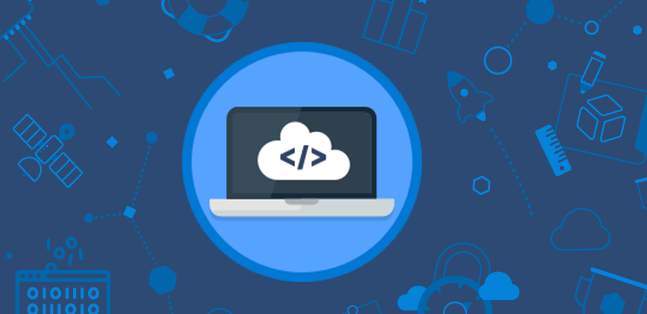
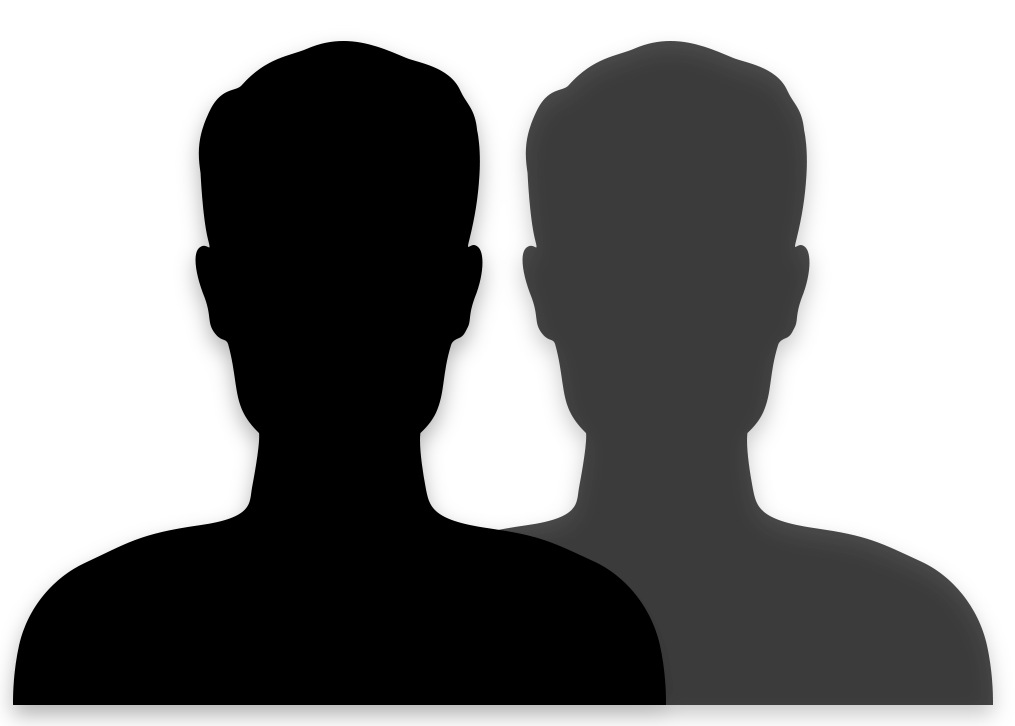
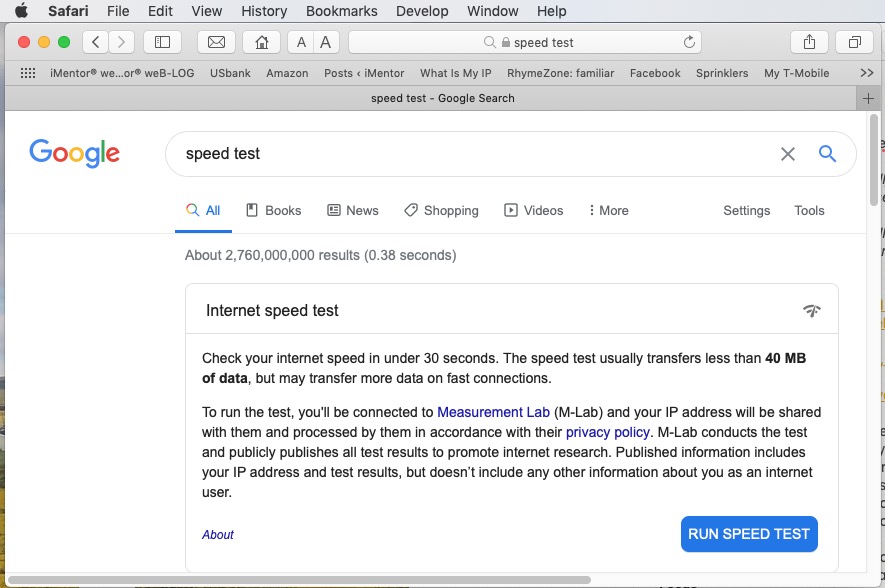

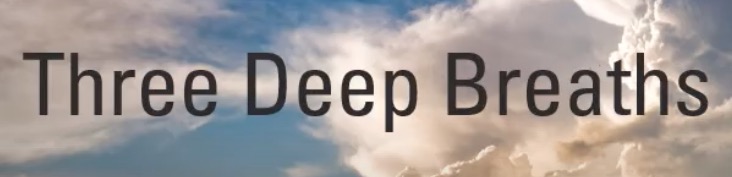
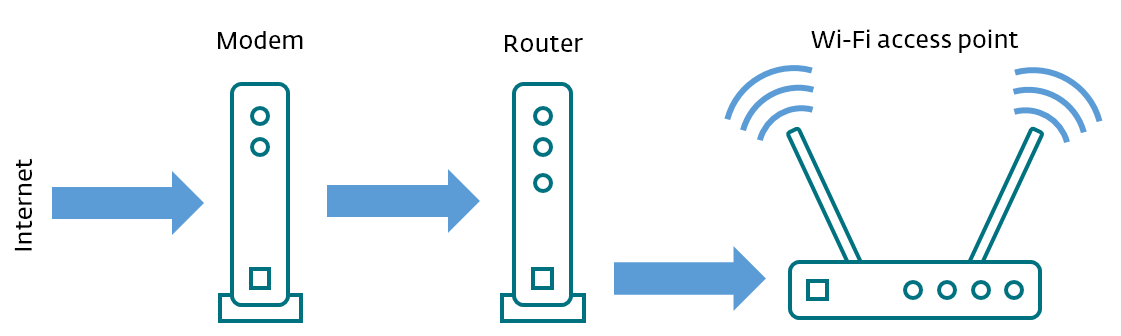



GREAT info and well penned.
GREAT TOPIC FOR ME AND MY 8 YEAR OLD MAC. CHANGES ARE A COMING.