
Episode 589
May 16, 2020
When using a computer program READ EVERYTHING.
Read the menus. Read the tool bar. Read the tool pallets. Read the Help file. Read the content. Read and re-read what you write.
READ YOUR BROWSER:
The need to read is especially true when using a browser.
When you open a browser (any browser) give the first page you see a hard look. Read everything on the page.
CONFIGURE YOUR BROWSER:
Let’s use Safari as an example.
Safari will open to some page on the Internet or, perhaps, the Favorites page.
The first page that Safari opens is set in Safari > Preferences > General > “Safari opens with:” This page can be a new window, new private window, all windows from last session or all non-private windows from last session.
A private window allows Safari to use incognito mode. This means that you can surf the web without storing your browsing or search history. On a Mac, opening a private window (Command-Shift-N) automatically turns on private browsing. You must stay in the private window for your browsing to be private.
If Safari opens with a new window, then “New windows open with:” determines whether that window is Favorites, Top Sites, Homepage, Empty Page or Same Page. [Tabs and tab actions are not covered in this bLog entry.]
Safari on my iMac opens with “A new window.” New windows open with “Homepage.”
My Homepage is set to http://google.com.
READ THE BROWSER WINDOW:
i like starting at Google’s search page because it is a clean page which places my cursor in the search field ready to find something. Because i have read everything here i know where i am and what my choices are when my homepage opens. Either i will start typing a search, Sign in or click the grid icon to use one of Google’s other services.
i know a person who starts Safari with the home page news.google.com because he is an addicted news junky. Please don’t be like him. The news is not very good lately.
Whatever the start page is, read it.
Where are you? Read your location in the address field at the top center of the Safari tool bar.
Where can you go from here? Notice all the links and menus on the page. When you hover the mouse over a link the pointer will turn to a Mickey Mouse pointing hand. This means you can jump to another web page from here. Hover long enough over a hyperlink and the address (URL) of the destination will appear at the bottom of the Safari page. There are so many choices of where to go. Read them all.
When reading the content of a page scan the page as if you were reading a page in a magazine. Sweep your eyes from the upper left, across to the right and then zig zagging down the page left to right, scrolling down if necessary. The most important content will be at the top of the page in the form of a headline or illustration.
RESEARCH WHAT YOU READ:
If you read something you don’t understand or that seems dubious, copy the text, open a new browser window, paste the text into the address field or the Google search field and search for the details and depth of the statement.
Anyone can write anything they want on the Internet. Broadcasters can air anything they want on cable or TV. Radio personalities can say anything that forwards their agenda. There has always been an obligation to read, listen, question, research and conclude before you believe.
Practice critical thinking.
Read everything.
READ THE APPLICATION YOU ARE IN:
When in an application know which application you are in. The app you are in will be the menu name to the right of the Apple menu.
Knowing where you are inside any application is key to using it.
Your word processor, for example, contains all the details and answers you might need to use it. If your question isn’t answered in a through reading of an application’s menus or tool bars it might be found in the Help file. If you can’t find it in the Help file, the Internet is sure to have an answer.
Apple Pages word processor has a typical Apple user interface.
Pages opens with a file chooser dialog box in which i usually click “New Document.” This opens the “Choose a Template” dialog. i normally choose the Basic > Blank template and click the Create button. (alternately double click on the “Blank” template icon).
When the Blank template opens read everything. Look into the File menu for the Save command and save this document with a meaningful name in a known location.
Do it now. Don’t wait to lose what you’ve typed.
READ WHAT YOU WRITE:
The tool bar and Format & Document side bars will come in handy later. For now you should just start writing. Pages saves your work periodically so just write. As you are writing research your work (see Reading Safari pages above). Once the text is on the page, read it. Now the menus, tool bar and side bars will be useful. Read them thoroughly and apply whatever qualities you like to your text. Check the document for Spelling and Grammar and then read the text again with your own brain.
READ TO OBSERVE:
Observation is the key to navigating and using any computer application. Observation is critical in real life as well. The best tool you can use in the act of observation is reading.
Read everything.


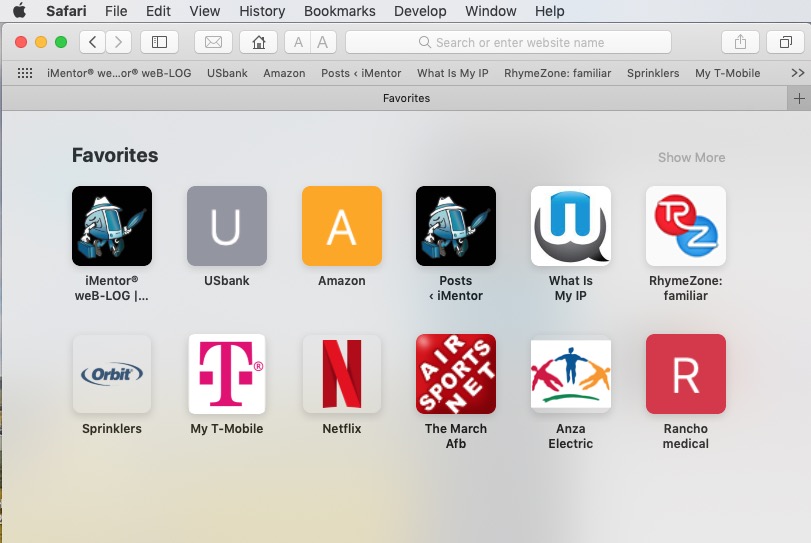
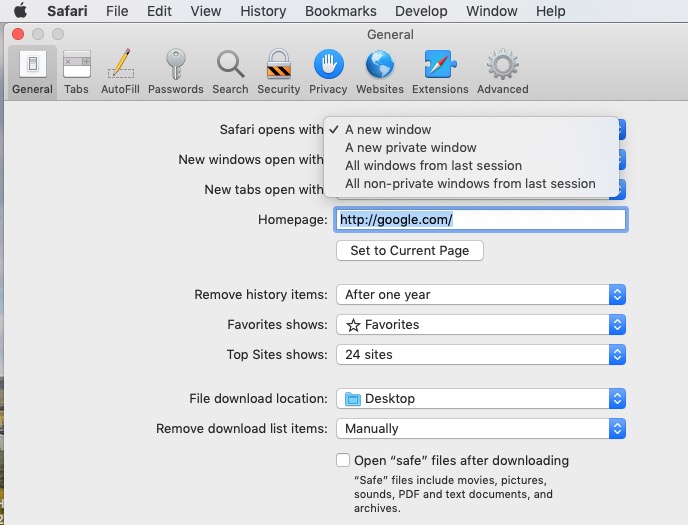
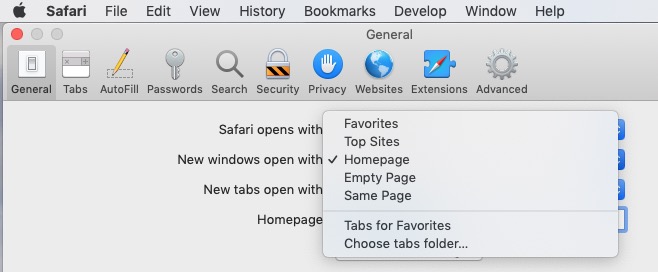
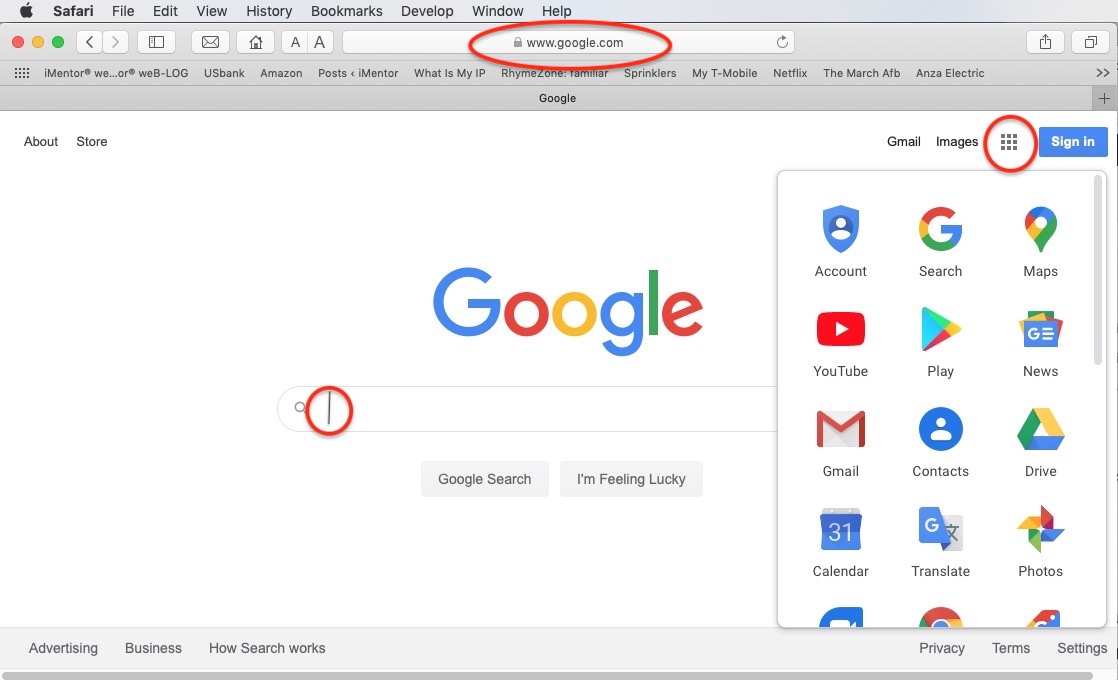
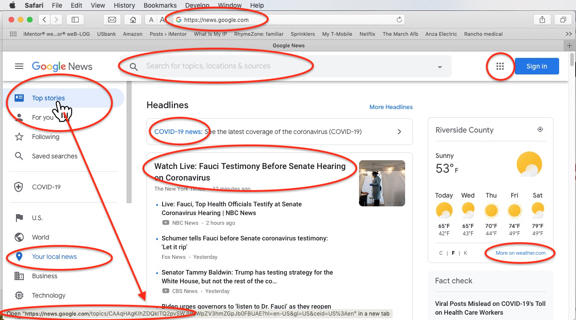
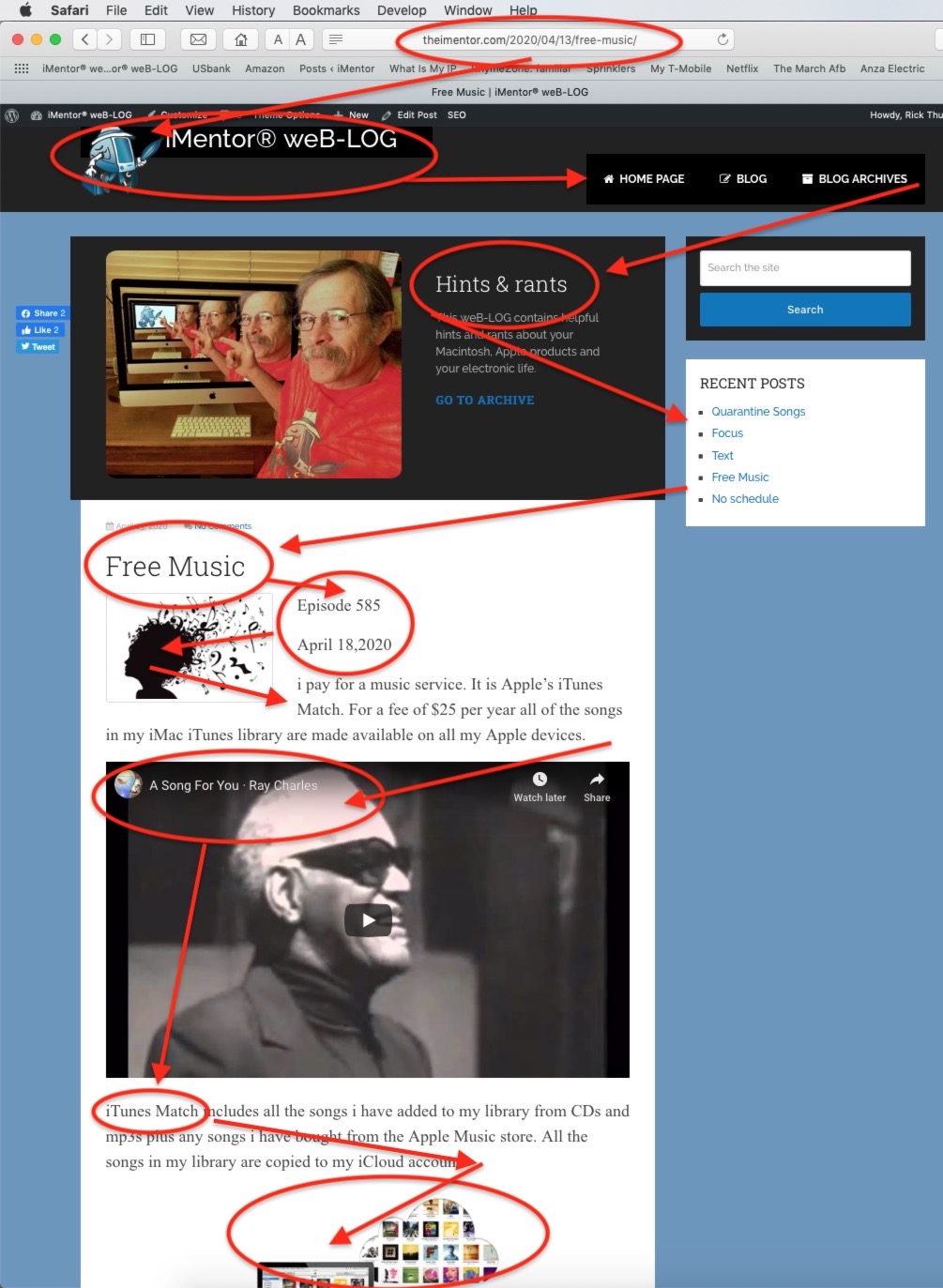
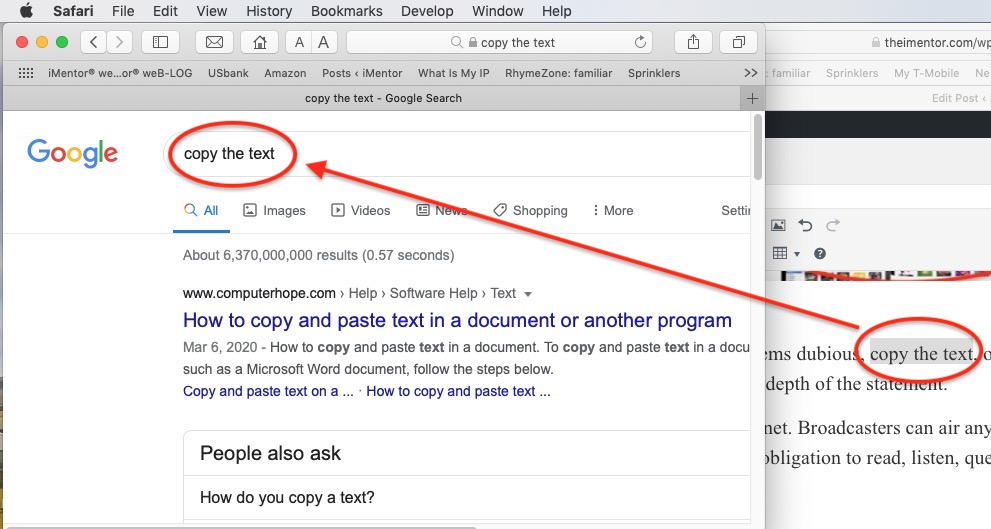
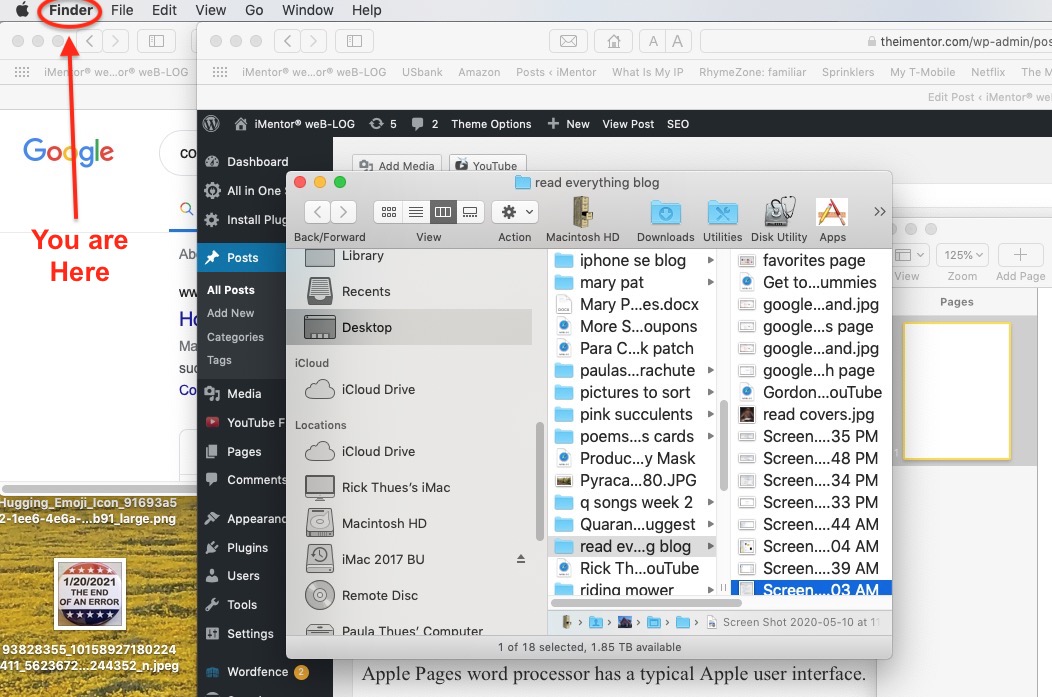
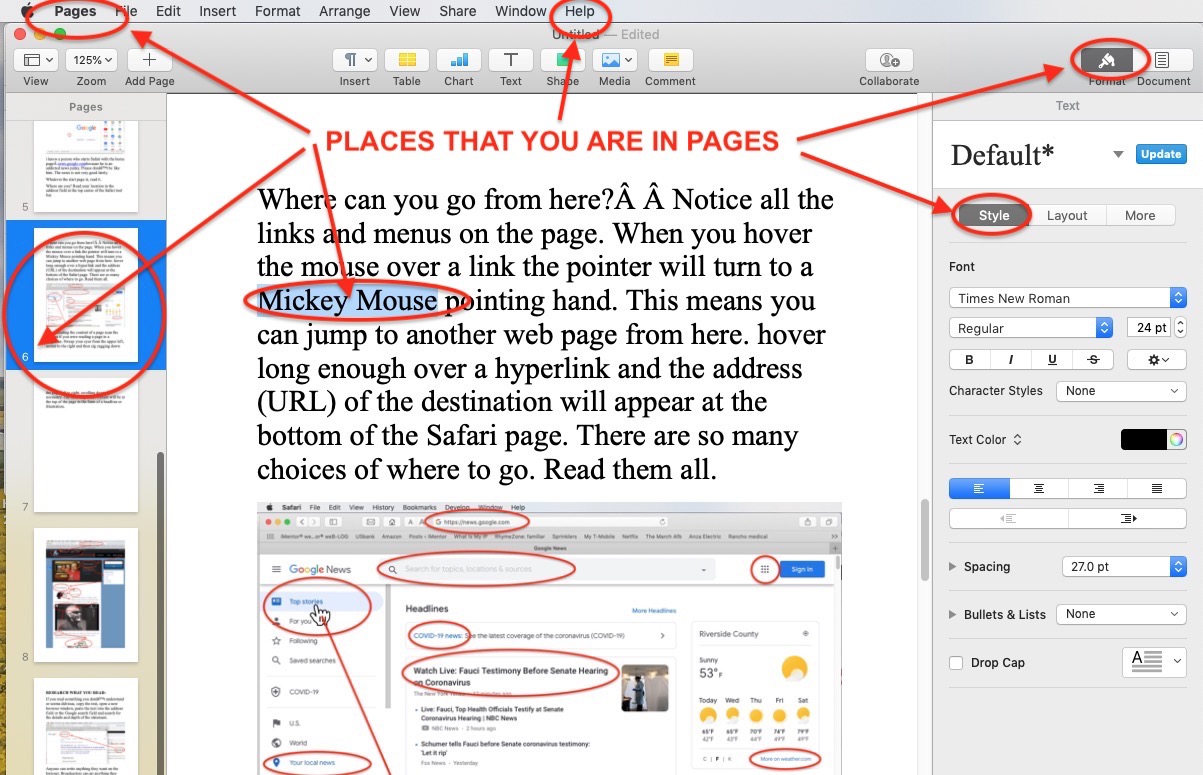
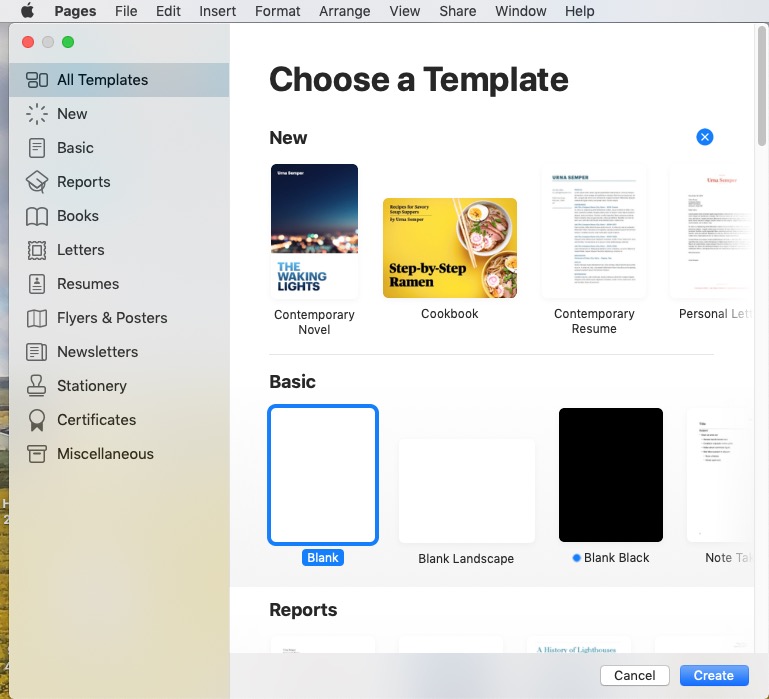
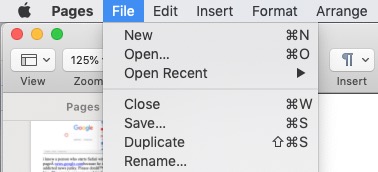
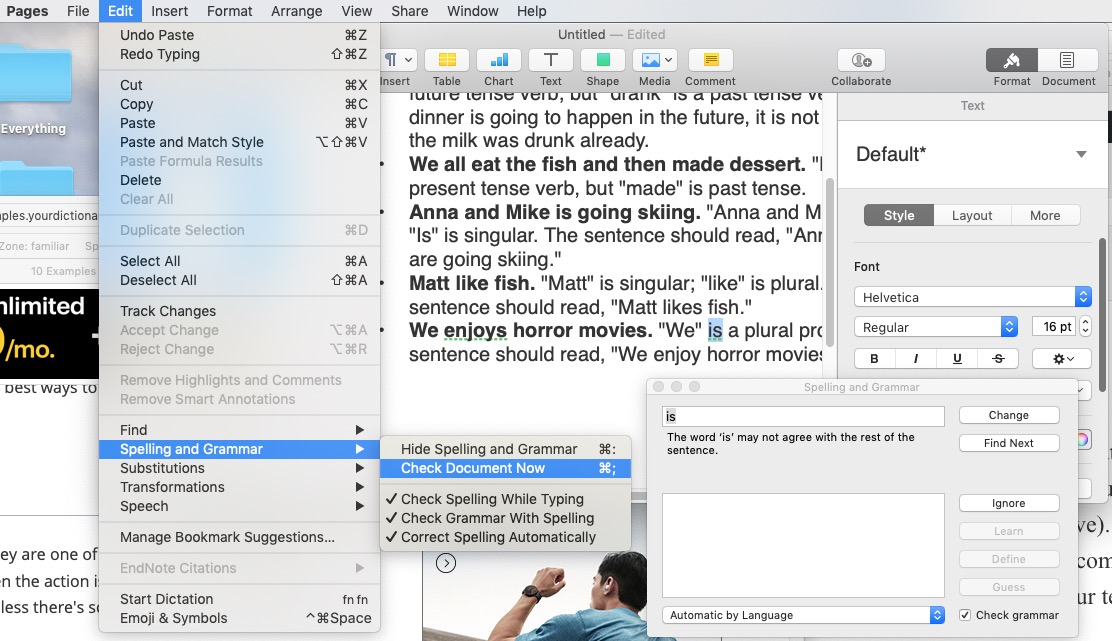

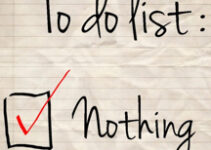

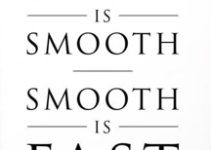
Great advice! Thanks
i already do, i cannot help it!