
Episode #610
October 10, 2020
One of the highlights of my youth was meeting Jay Silverheels.
Silverheels was the Canadian Iroquois Mohawk actor who played Tonto in the television series “The Lone Ranger.”
When Silverheels was a Lacrosse star he made friends with Gordie Peer. Peer was a former rodeo clown and legendary trainer of Hollywood cowboy wannabes.
Peer met Clayton Moore (The Lone Ranger) through Silverheels. Moore learned his pistol tricks and rope twirling from Peer. Peer also taught Harrison Ford to use a whip in the Indiana Jones movies.
Jay Silverheels learned a thing or two from Gordie Peer. When i was in elementary school Silverheels performed rope tricks for us kids. He had me run away from him and then lassoed me with a rope he was twirling. i never thought i would be as good at lassoing as Jay Silverheels but i proved myself wrong.
One of my best computer user skills is LASSO. It is performed using DRAG.
One of the most basic mouse movements on a computer is DRAG. DRAG is accomplished by clicking and holding down while you move the mouse. It is used, among other things, to DRAG an object on the computer screen from one location to another.
The DRAG action was born from Steve Jobs’ desire to make a one button mouse for the Macintosh. Jobs based his Macintosh operating system on Xerox Parc’s SmallTalk OS. The SmallTalk mouse had three buttons: Left to select, Middle for option-click and Right for control-click (contextual menu).
With a one button mouse the click could be modified with control, command and option keys, but movement of icons was convoluted.
Jef Raskin conceived of click-and-drag which was implemented by Bill Atkinson (later called drag-and-drop).
By clicking on a menu title and holding down the mouse you can scroll down the menu with a drag downward. Moving an icon, selected text or window to a new location is done easily with a DRAG.
Another use of DRAG is the lasso. When the mouse is DRAGged on the Desktop, in an icon window or thumbnail environment (such as Photos app) a dotted rectangle called a selection marquee is created. In the beginning, the selection marquee was called the “marching ants” due to the animation of the dots marching around the rectangle.
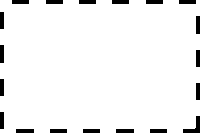
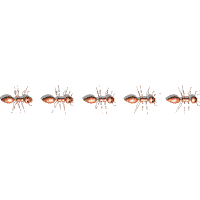 Later it was named marquee like the animated lights on the Tivoli theater marquee.
Later it was named marquee like the animated lights on the Tivoli theater marquee.

Today the selection marquee is mostly not animated, but still performs the same task.
Whatever is touched by the selection marquee as it is dragged across a space becomes selected. This is known as lassoing the objects. To lasso objects begin outside an object and drag the marquee diagonally through other objects.
 Once lassoed, all the selected items can be dragged to another location by dragging any one of them. i use this technique daily when rearranging my Desktop icons.
Once lassoed, all the selected items can be dragged to another location by dragging any one of them. i use this technique daily when rearranging my Desktop icons.
Some graphics applications can create a non rectangular selection marquee which acts on whatever it encloses. This marquee can be oval or polygonal. Pixelmator still uses the animated marching ants selection marquee.
An interesting tool in Preview app is the smart lasso.
From the Markup Toolbar (Preview View menu > Show Markup Toolbar) click on the Markup icon. Click on the Selection Tools menu and chose the Smart Lasso. Drag trace around the edge of the image you want to extract. When you let go a contoured selection marque is created. This selection marque is marching ants.
To place the selected area somewhere else, COPY and PASTE. To remove the image, CUT. To remove the area surrounding the selection, click the CROP button.
Also in Preview, the Alpha tool can be used to create a clear background in a graphic. Select the Alpha tool from the Markup toolbar. Drag across an area of the background. That area of the background and all adjacent pixels of the same color are selected. This works best with a white or solid colored background. To delete the background to transparent, press DELETE and save as PNG. To delete the image and leave the background chose Edit > Invert Selection, then press DELETE.
When something goes wrong on the computer it can be helpful to show your consultant the part of the screen which is malfunctioning. Hold down COMMAND and SHIFT keys while tapping on the “4” key. Your cursor will become a cross hairs. Position the cross hairs at the upper left corner that you want to capture. DRAG diagonally to the lower right of the capture and let go. A graphic file will be created on the Desktop entitled “Screen Shot <date and time>”. Email or text the screen shot to share a picture of your problem.
Use Apple Grab app (standard with macOS) for more refined screen grabs.
Once a group of icons is lassoed (highlighted), the COMMAND key can be used to deselect some or add additional icons to the selection set.
i’ve never been a programmer, but there is a web development programming language called Lasso by LassoSoft.
Lasso is a Multi-paradigm, structured object-oriented, imperative, concurrent and meta reflective language. It is no surprise that i have never learned Lasso.
There is so much more to learn, but i am adept at rope work on the Mac.
Twirl the rope, lasso the icons, tighten the noose and haul them in.
Jay Silverheels, thank you for the inspiration.




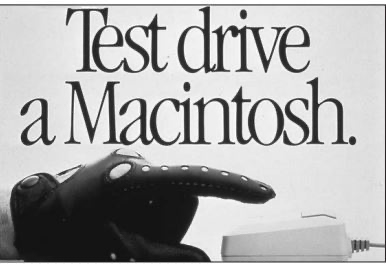



Nice job.