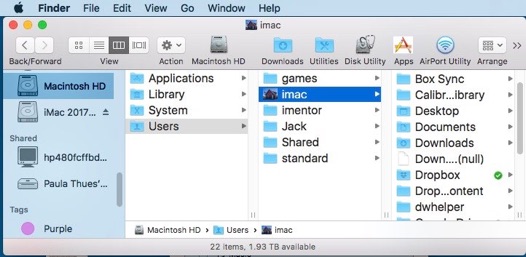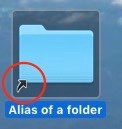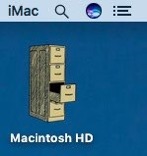Your computer is a one drawer
filing cabinet.
The hard drive is the drawer.
Your hard drive might be called
Macintosh HD.
It really can be called anything
you want.
Why not call it “My One Drawer File”?
Or maybe call it “Awesome Mac”?
To rename your hard drive,
you have to know where it is.
To navigate your hard drive,
you have to know where it is.
Where is it anyway?
Of course it is inside the computer.
How can you see it?
To reveal the hard drive on a Mac, go to
Finder > Preferences > General.
Check the box “Hard disks.”
Might as well check the boxes
“External disks,” “CDs, DVDs, and iPods”
and “Connected servers.”
This reveals all connected volumes on the Desktop.
Also useful is to show your hard drive in the sidebar of all Finder windows.
Finder > Preferences > Sidebar
Check all the boxes in the “Devices” section.
This reveals all connected volumes in every Finder window sidebar.
Now that you can see the hard drive, you can navigate it.
Like a filing cabinet, items are stored from most general to the most specific.
Double click on the Macintosh HD (or whatever you have named it).
A window opens showing what is in it.
There are only four essential folders in a Mac hard drive.
“Applications” holds all your applications.
“Library” holds all the systems support files.
“System” contains the operating system.
“Users” contains all the data of the user accounts.
Everything on your computer is in these four folders.
Since there are only two kinds of files on a computer
(applications and documents) this organization makes sense.
If you want to find an application to run, look in “Applications.”
If you want to find some data, look in Users > YourHomeFolder.
Your Home folder is the user account folder with the house icon.
Library and System folders are not for you, but essential to the operation
of the computer.
Leave them alone.
This is all pretty basic computer organization, but it is surprising
how little of it is known by the average user.
Most users depend on aliases (short cuts) to navigate their computer.
An alias is a pointer which transports the user directly to some place
in the hard drive.
Common examples of aliases are:
1. All the icons in the Dock.
2. The icons in the sidebar of a Finder window.
3. The icons in the toolbar of a Finder window.
-
4.Aliases made purposely to provide a portal to some place
deep in the hierarchy. Look for the arrow in the lower left.
Aliases are useful, but deny the user knowledge of the hard drive’s
filing hierarchy.
Knowledge of the filing system is essential for knowing where to find files.
When saving a file you must give it a name, a format and a location.
If you are not aware of the location, you will later have to depend
on search functions to find your files.
Always maintain a picture in your mind
of the hard drive hierarchy.
Visualize the filing cabinet.
i changed the Macintosh HD icon
to an icon of a filing cabinet.
Some of the filing hierarchy cannot be easily seen.
Some data is stored in invisible folders.
These are invisible because Apple doesn’t think the common user
needs to see them.
Knowledge of these folders is useful to a user and essential to a consultant.
The most useful of invisible folders is the user’s Library folder.
Everything from mobile data to address cards to email messages
are stored in the user’s Library folder.
Hold down the Option key while selecting Finder > Go > Library
to open the hidden user Library folder.
Be very careful when dealing with invisible files.
Serious damage can be done and data can be lost.
Deleting or editing files in an invisible folder can be disastrous.
Last week a client’s POP email account was deleted and 35,000 messages
were deleted from her inbox.
Fortunately, i was able to reveal the hidden Library folder in
a Time Machine backup, copy it to her desktop and import the messages
back into her Mail application.
Had i not been intimately familiar is the hard drive hierarchy
those important messages would have been lost.
Knowing the hierarchical organization of your computer is not complicated.
It’s just a one drawer filing cabinet.







Hierarchy
Saturday, July 7, 2018









weekly hint and rant #492
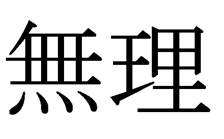
951-382-4745
714-728-3224
949-734-0056


















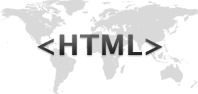 |