
Episode #572
January 18, 2020
As i have said many times before, knowing where your data is stored is a measure of a skilled user.
When working on a document it is important to Save it as soon as possible.
There are three questions that must be answered when saving a document.
- What do you want to name the document?
- What file format will the document be saved in?
- Where will you save (store) the document?
What Name?
Most users answer the first question by naming the document. On a Mac, the limit for a file name is 32 characters. You can use any characters you want. Avoid using the period character in the name because it denotes a following file format extension (such as photo.jpg). Windows OS computers are more particular about the characters you can use. When naming a file which you will share with a Windows user, name the file with letters (upper or lower case) and numbers. Also, you can use the space, dash and underscore characters. All other special characters have special meanings to Windows. Slash (/), for example, means that what follows is another directory and Windows will return a “Filename contains invalid characters” error. Characters that should not be used with Windows are \ / : *? “ < > |
File format?
File format is the second question. Every document is written in a certain file format. Applications can only read a short list of formats. If you intend to share a document with someone else you must save it in a format that they can read.
Even if they have a Mac they might not be able to read a .pages document. If your correspondent needs to edit a word processing document .doc is a more universal format. If all they need is to read the document, then .pdf can be read on almost any computer.
Where is it?
Knowing (or remembering) what you named a file and/or in what file format it was saved may not always be enough to find it later.
One way to find a file is to search with Spotlight on the Mac. This search function looks into the content of the document for key words as well as the name of the file. But what if you don’t remember a key word or the name?
The document might be listed in the recent documents list of the application you used to create the file. What application did you use? The Mac will also list all files chronologically, but what if it is an older document?
If you do manage to find and open a document, you can see where it is stored by command-clicking on the document name in the title bar to reveal its storage path.
What volume did you save the document in? Was it on the boot drive and if so, did you save it in your user folder? If in your user folder, was it on the Desktop, in your Documents folder or where? Did you save the document on some other drive? Is it on a Local Network server? Did you save it in the Cloud? Which Cloud?
Even search functions need to know what volume the document is in.
It is beneficial to organize your documents like a physical filing cabinet. i place a folder in each volume called “Ricks documents”. Within “Ricks documents” is a hierarchy of subjects. “Ricks documents” might contain folders such as “Family”, “Home”, “Work”, “Travel”, “Entertainment”, “Skydiving”. Within the “Travel” folder will be folders for each destination. Within each destination folder will be folders and documents pertaining to that destination.
i wanted to use an itinerary from a trip i took to Las Vegas with my Aunt Mary for an upcoming trip with my Uncle Bill. i could not remember anything about the itinerary document and i wrote it a long time ago. i looked in Ricks documents > Family > Aunt Mary and found nothing about the trip.
i then looked in Ricks documents > Travel > Las Vegas > Trip with Mary and found the itinerary, a letter that i wrote inviting her on the trip and a photo of Aunt Mary and i standing in front of the Bellagio. Had i remembered that “Bellagio” was part of the photo name i could have searched for the word “Bellagio”, but i did not. Browsing my hierarchy was a quick and and more certain way of finding the document.
Save As
In a Save As dialog box the three questions must also be answered. In the example above i opened Aunt Mary’s Itinerary – it opened in Excel. i immediately went to the File menu, chose Save As, renamed the File as “Bill Las Vegas trip”. Within the Save As dialog box i navigated to the Ricks documents > Travel > Las Vegas folder, created a new folder named “Trip with Uncle Bill”, and saved the document. i left the file format as .xlsx since my edits would be done in Excel.
i can now find Bill’s itinerary in Ricks documents > Travel > Las Vegas > Trip with Uncle Bill and customize it for our upcoming trip.
All this attention to filing will pay off in the future when i forget everything about this document and need to find it.
Filing on a hard drive is random. Files are written wherever space is available. Users depend on the directory (such as the Mac’s Finder) to find and use files. Be the master of where your files are by using basic filing skills. Always answer the third question when saving a file…
WHERE IS IT?


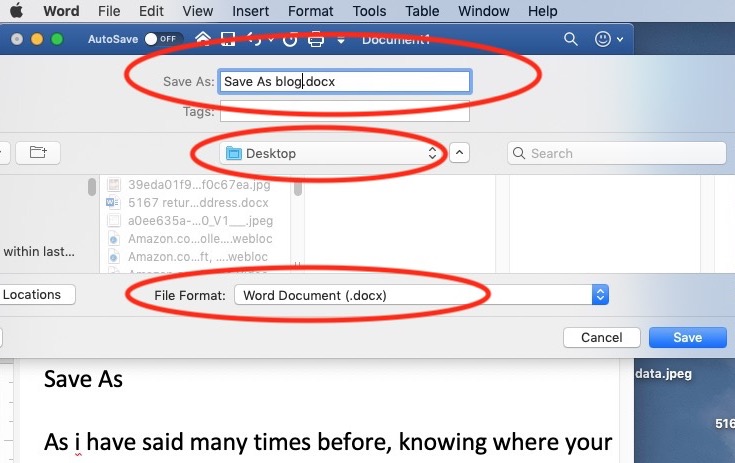
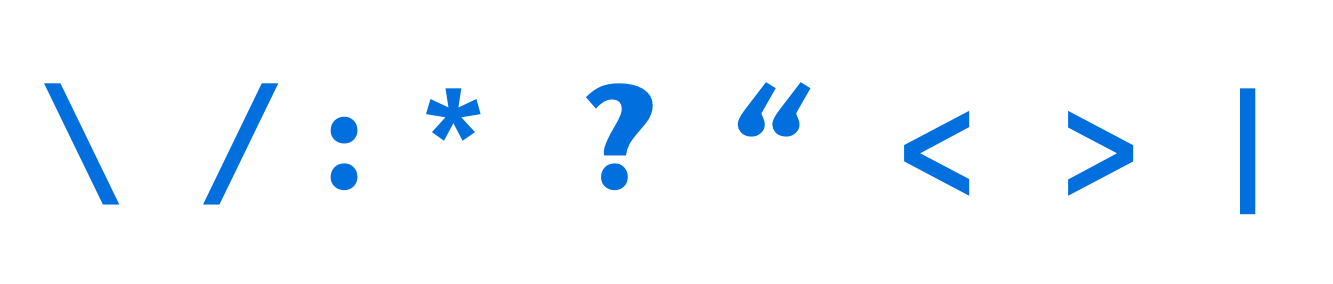
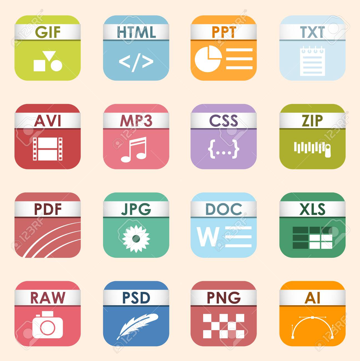
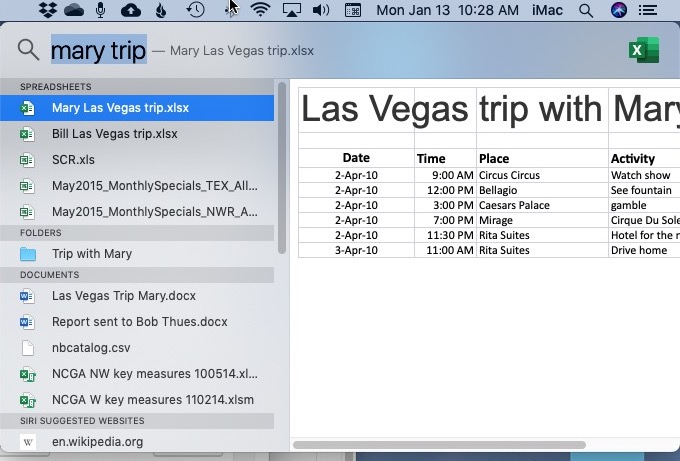
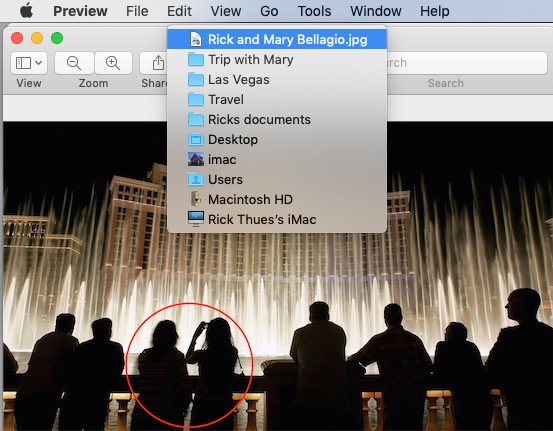
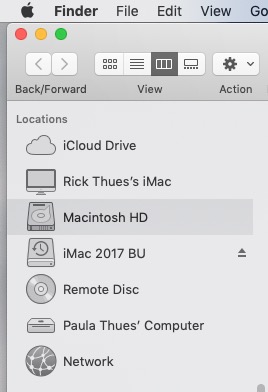
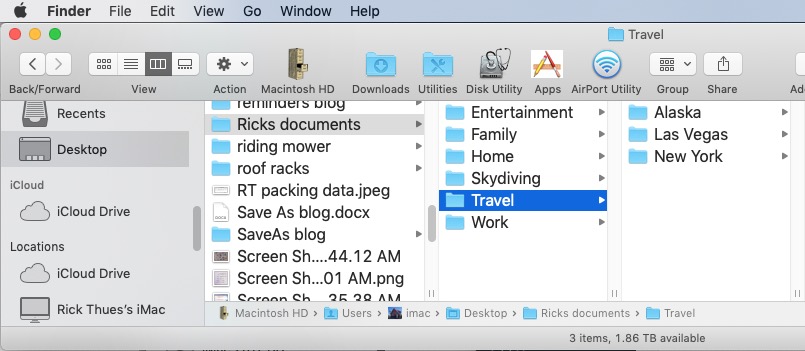
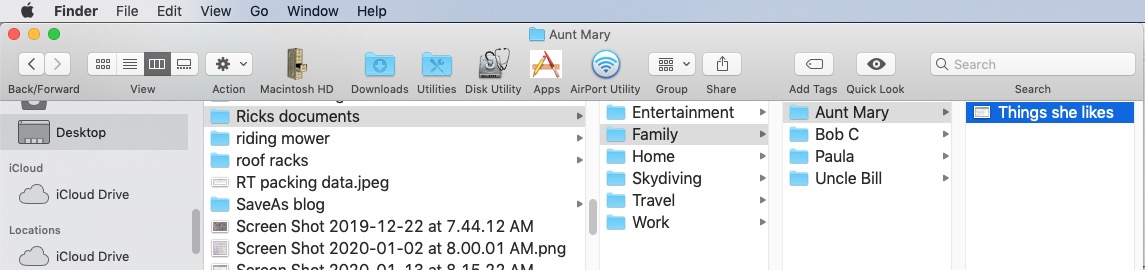
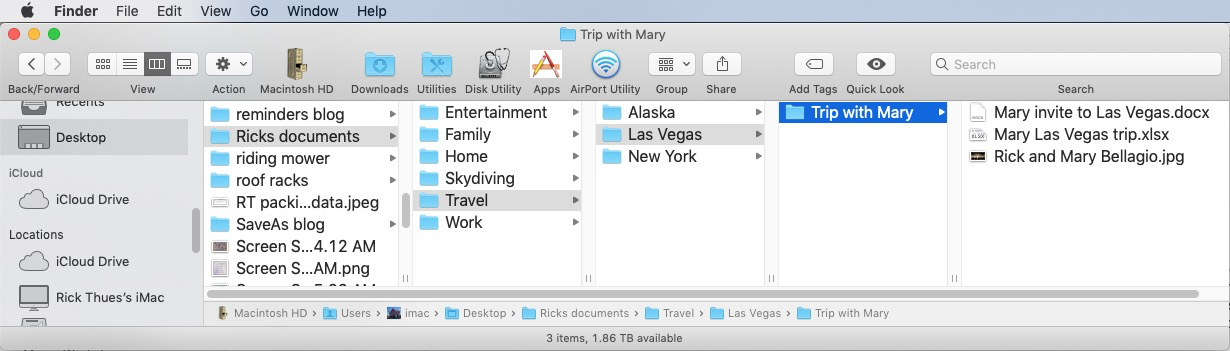
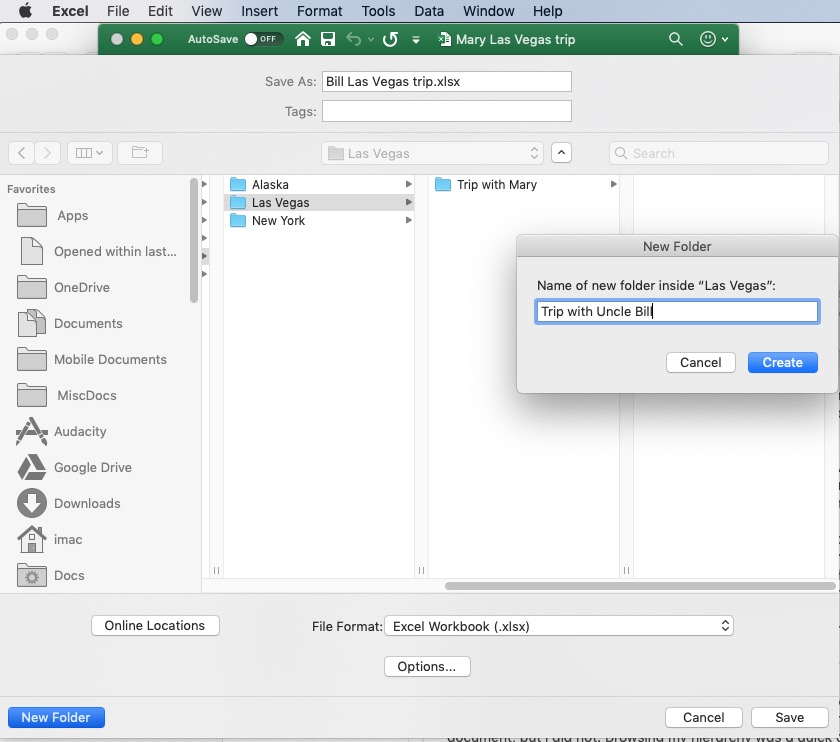


i am happy to say that this week is the 11th year of writing the iMentor Hints and Rants bLog. Thank you dear readers for your support.