
Episode 571
January 11, 2020
Some things are right in front of you and cannot be seen.
They may not be obvious. They may be disguised.
They may be invisible.
On your Macintosh computer’s hard drive are thousands of invisible files.
These are essential system files that Apple would rather you not see.
Deleting or modifying such files can break the operating system.
Messing with invisible Library or preference files can break the databases they support.
The Mail folder in your User Library is a good example of an invisible file that should not be touched. The Mail app on the Macintosh is a database application. Its function is to send and receive email, but also to store and organize email messages. This organization is managed in a folder located on the boot drive in Users > YourHomeFolder > Library >Mail.
The Library folder is invisible.
The User’s Library folder can be viewed from the Finder by selecting the Finder “Go” menu and pressing the Option key. The Option key will reveal the Library menu item which when selected, will open a Finder window of the Library content.
Apple and i DO NOT recommend the average user view or edit the content of invisible folders.
Recently a client of mine lost thousands of email messages from her Inbox. They were likely lost by the email service provider.
All the mail currently residing in the Mail app is stored in the Library > Mail folder. Time Machine copies this Mail folder’s content each time it backs up your computer. This means that my client’s missing email messages existed in a past Time Machine backup. The trouble was that the Users Library folder is also invisible on the backup drive.
In order to Import the missing messages back into the Mail app i had to be able to see the Mail folder.
All invisible files on a Mac can be revealed by holding down the Command and Shift keys while typing a period. There is also a terminal command which will do the same thing.
Did i say that Apple and i DO NOT RECOMMEND viewing or editing invisible files?
In the case of the missing email messages i showed all invisibles.
i could then navigate in my client’s backup drive to a date prior to losing the messages, look into the ~/Library > Mail folder, and copy the folder containing her backed up Inbox onto her Desktop.
i then IMMEDIATELY hid the invisibles with the same command-shift-period keyboard shortcut to avoid mistakenly modifying an invisible file.
In the Mail app, i selected “Import Mailboxes” from the Mail > File menu. Following the prompts, i selected the Inbox from the copied files on the Desktop and restored all the missing email messages to the Mail program.
Other items on a Mac are also invisible.
In the Mail app, the controls to add a new mailbox folder and to Show or Hide the folders in a mail account are invisible by default. They do not appear unless you hover the mouse pointer over them.
If you do not know where an invisible control is, you do not know where to point the mouse to reveal the invisible control. It’s a Catch 22.
The labels under some tool bar buttons are invisible by default.
These can sometimes be revealed by right clicking on the toolbar and selecting “Icon and Text.”
Weirdly, this “Icon and Text” command is available in the Mail app Viewer Window, but not available in the New Message composition window.
Apple thinks there are some icons we should memorize.
In the case of unlabeled icons the meaning of the icon can be invisible to us. Remember that hovering over a toolbar icon will often show a tool tip describing what the icon does.
Invisible meanings on the computer are never obvious at first, but with practice, experience and Google searches these meanings can become part of your user skill set. As human interfaces evolve their designers make more and more assumptions about your computer skills. It is our job as users to keep up with the software designers’ assumptions.


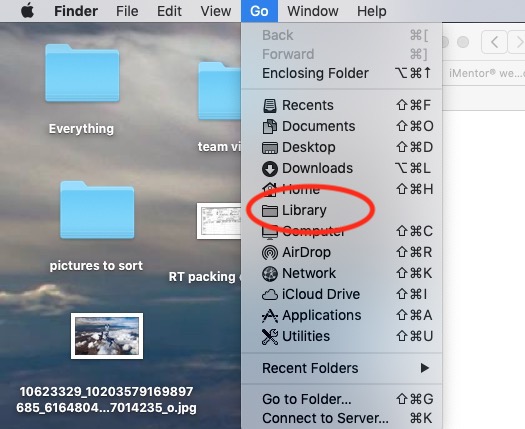
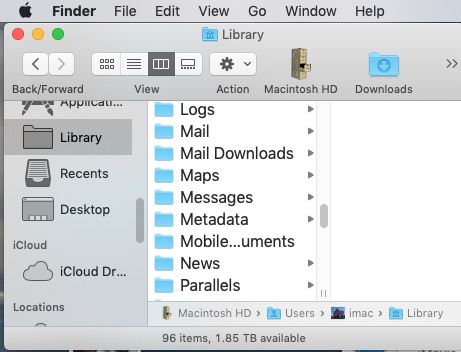
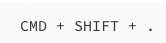
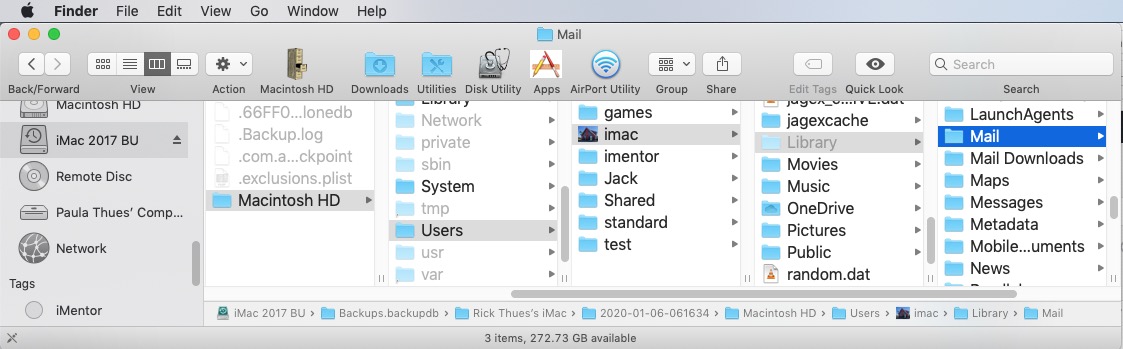
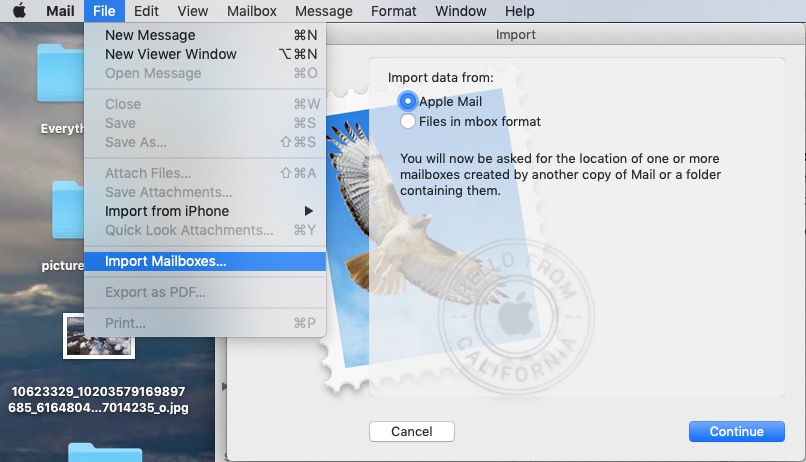

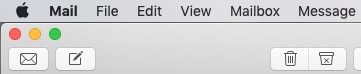


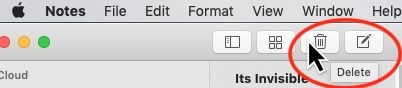

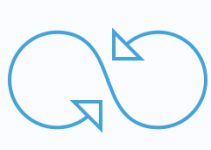
Very interesting nicely done. BTW do you think it’s safe yet for me to install Catalina ? Let me know Thanks vic
There have been no updates since October 29th, so i don’t recommend Mac OS Catalina for you yet Vic.